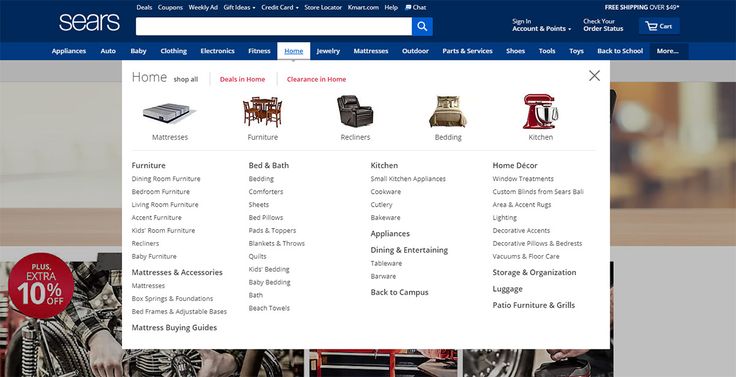
The Latest Trends in Website Toolbars
A simple navigation bar can be a crucial element of a website. It’s a common feature that helps users find what they’re looking for on a page and can boost SEO if it contains the company’s logo.
However, some designers have taken rule-breaking to new heights by overlapping page elements. While this approach risks obscuring text and breaking accessibility standards, it’s a popular way to add visual appeal to websites.
1. Animated Sidebars
Animated sidebars are an elegant and playful way to show off content. They keep visitors engaged by providing a sense of progress as they scroll. And they help designers break up a page’s monotony without falling into the experimental chaos of overlays and gradients.
This trend has gotten more and more popular in recent years. It’s a great way to highlight important content and create a feeling of interactivity, especially on mobile devices. You can even incorporate parallax scrolling to make the animation feel more natural and seamless.
While it might seem overly flashy, this style has a lot of charm. It’s perfect for websites that need to tell a story or appeal to a specific demographic. It also adds a touch of visual interest to otherwise boring pages that would be difficult to navigate with a traditional menu bar.
While hamburger menus are commonly used on mobile, this trend is starting to make its way into desktop views. The three-line icon groups navigation links into one place, which is more practical on small screens and reduces clutter on device navigation. It’s a smart design solution that can make navigating a website easier for visitors and increase site conversions. It’s also a good alternative to sticky navigation, which can be frustrating for users and interrupt the user experience.
2. Notification Bars
Notification bars are eye-catching website features that float independently above page content. They can be triggered to appear or disappear when a visitor clicks on the site or scrolls past a specific section of the web page. They can also be “sticky” to stay in place or reappear on a visitor’s next visit.
Notification bar designs can vary greatly, but they typically highlight a call to action and use visuals to catch the attention of visitors. This type of website design bolsters conversion by catching the eyes of users who might otherwise pass over important information on your site.
For example, FreshBooks uses a bold text notification to announce a product promotion, encouraging visitors to buy now to save 60%. The notification bar also carries an enticing countdown timer to create urgency and increase sales.
Another great way to use website notification bars is to display customer reviews or business metrics to build trust and influence buying decisions. UKTechStore showcases its Trustpilot reviews on its homepage using a notification bar that is not disruptive to the overall user experience. Notification bars can be used to make sure visitors see important information, like updated terms and conditions or, as Mailmodo demonstrates, to notify visitors of business operating updates during global pandemics.
3. Sticky Headers
Sticky headers, also known as fixed navigation bars, are a popular website design trend that eliminate the need to scroll back up to your website’s top menu to navigate to another page. They allow visitors to easily access important content and features on your site, making the experience more seamless for them and resulting in greater conversions for your business.
This navigation bar typically shrinks in size as you scroll, so it doesn’t eat up valuable screen space or obscure the rest of your website’s content. However, there are a few things to keep in mind when designing your own sticky header to ensure that it is effective and user friendly.
The first is to choose a style that compliments your website’s overall design aesthetic and matches the tone of your brand. Secondly, it’s important to ensure that the content you include is clear and concise. If you have multiple items in your sticky navbar, make sure they are all important to the user’s experience and clearly describe what they will find when they click them.
Global consulting firm Accenture uses a sticky navbar that allows users to quickly jump to the section of the site they need. On the other hand, digital product design platform InVision keeps their navbar on the right side of the page and uses an elegant animation to draw attention to their most important content.
4. Sidebar Menus
A sidebar menu is a form of auxiliary navigation that’s typically found on the edge of a website or application. It can contain a wide variety of information and tools, and it’s usually configurable by the user. Modifying sidebar content may be a simple process or involve a more involved process, depending on the complexity of the CMS or website builder being used.
While sidebars are an extremely common feature on many websites, they’re not always utilized to their full potential. Sidebars can help a website stay relevant and up to date by displaying important or popular content. They can also add a sense of personality to a site, reinforcing branding and helping to build trust with visitors.
One way to improve a website’s user experience is to implement a horizontal carousel menu in the sidebar. This type of menu allows users to easily view and select the desired option without having to scroll or click endlessly. This type of menu can be used for a wide variety of purposes, including navigation, social media links, and advertisement space.
Another way to optimize a website’s user experience is by adding a popup menu in the sidebar. This menu provides a quick and easy way for visitors to access important information on a website, such as FAQs or contact information. This can help increase visitor engagement by reducing their need to navigate back and forth between pages or return to the homepage.


